Download the SADP tool here :
NOTE: The Hikvision device and the computer that installed SADP should be in the same subnet.
Open the SADP Tool to search online devices.
Select the device and click Forget Password:
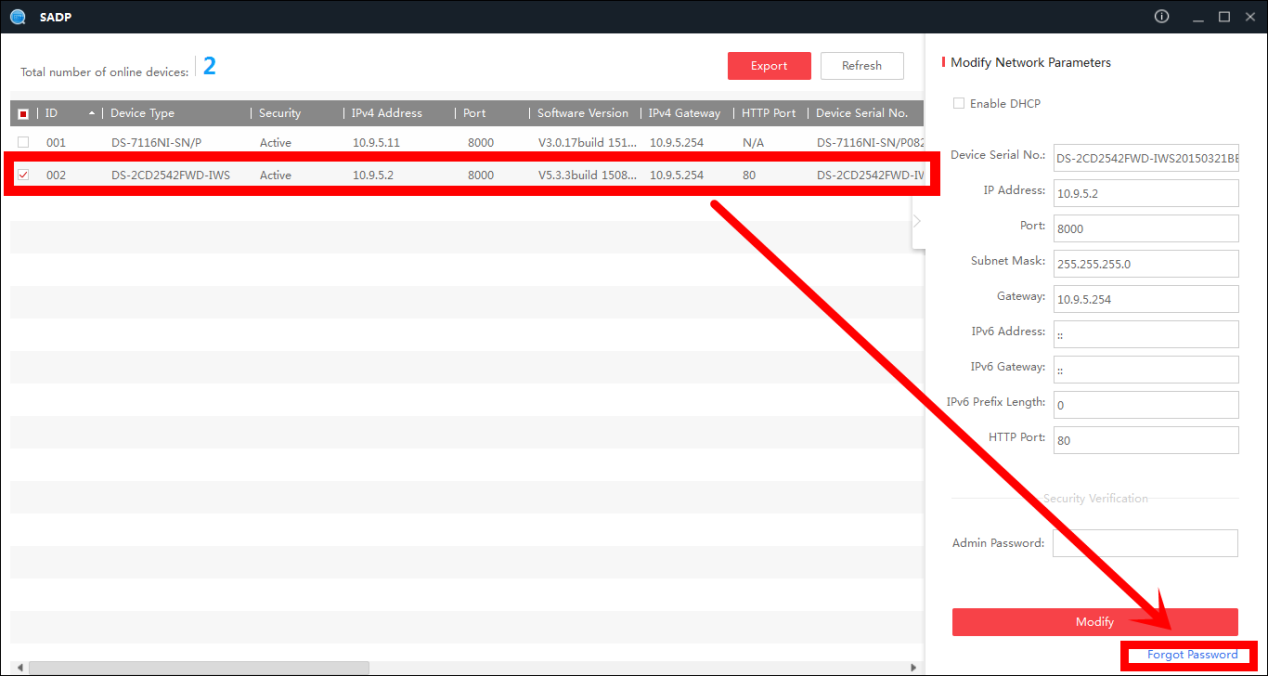
You might see one of the three pop-ups.
- If the pop-up requires a security code, please turn to method 1.
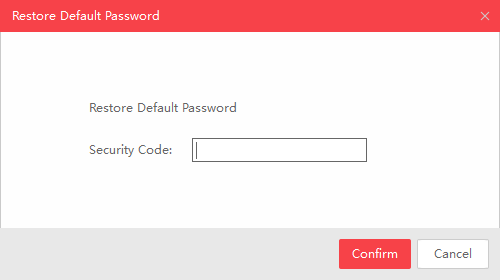
- If the pop-up requires an encrypting file, please turn to method 2.
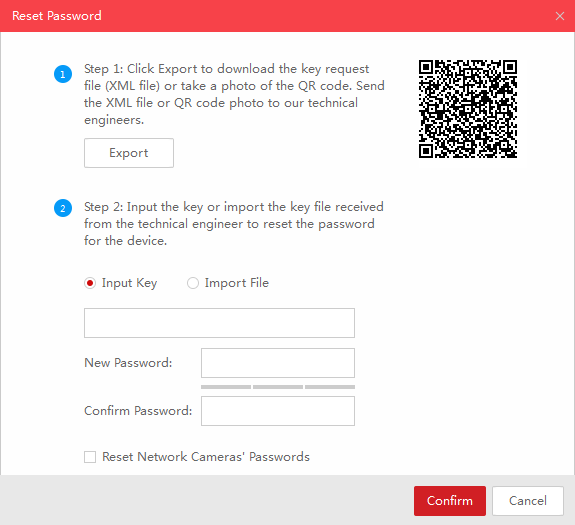
- If the pop-up requires an encrypted file or key, please turn to method 2 or 3.
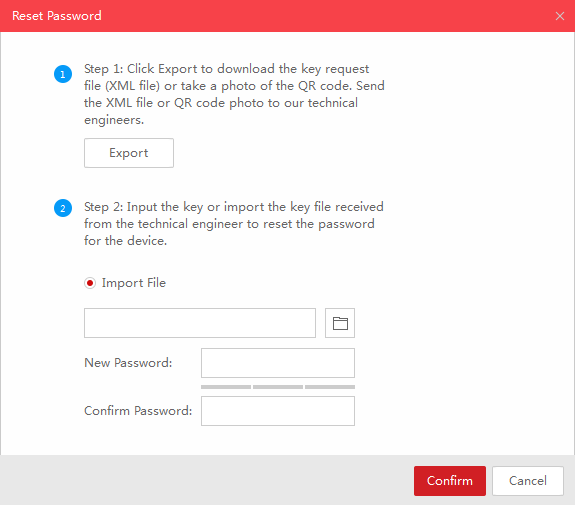
Copy the Start Time and Device Serial No., then send the information to the Hikvision technical support team, the support team will send back security codes.
Method 1: Device Information #
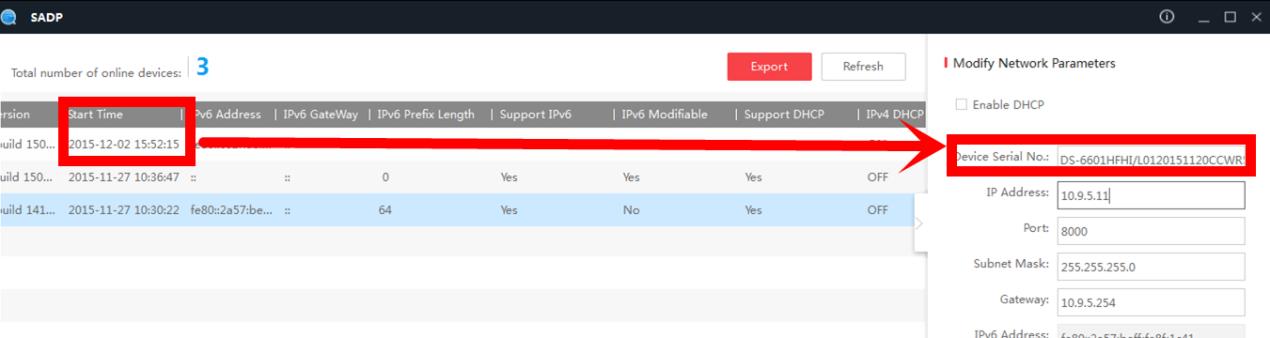
Note: Please reboot the device to check the Start Time.
After receiving security codes, please choose one that matches the device’s current time.
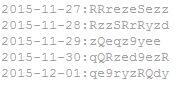
Input security code then click Confirm.
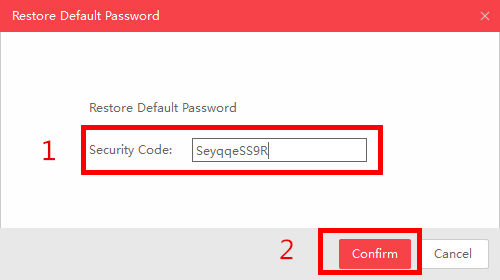
Method 2: XML File #
Click the Export button to save the XML file then send the XML file to Hikvision technical support team.
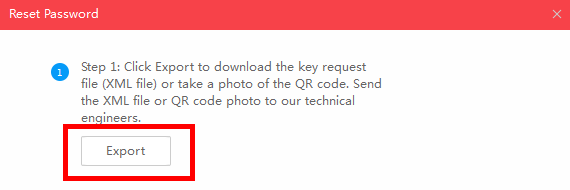
Hikvision technical support team will send the encrypted file back. Choose the path of
the encrypted file, input your new password, and confirm, click Confirm to reset
your password.
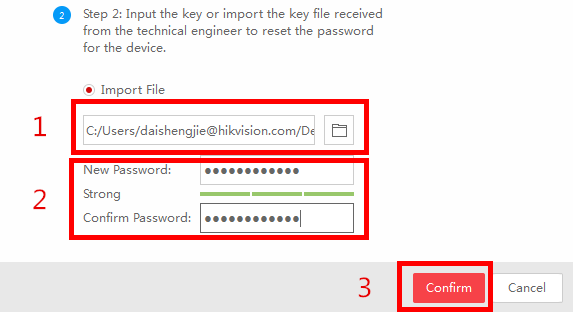
Note: The encrypted file will be valid for 48 hours.
Method 3: QR CODE #
With this method, you can export the XML file or take a screenshot of the QR code.
If you export the XML file, please refer to method 2 to reset the password. You can also send the screenshot of the QR code to the Hikvision technical support team.
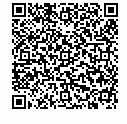
The Hikvision technical support team will return the key consisting of numbers and letters (8 bytes).
Input the key, type in the new password, and confirm.
Click Confirm to reset the password.

Note: If you want to reset the password of NVR and connected cameras simultaneously please choose “Reset Network Cameras’ Passwords” option .
